How to write a Kindle Book
Since writing 2 books and releasing them on Amazon as a self-publisher, I often get asked the question “How did you do it yourself?” Although I was once that person wondering the answer to this question, retrospectively I can now see that anyone can do it. The world has changed as technology disrupts an industry and decentralizes forms of authority, and opportunities arise. The ever growing beast known as Amazon has made it easier for many to obtain and create things that much faster. Although there is an ethical dilemma caused by it, it has definitely increase opportunity nonetheless. Before you continue reading this post I think it is wise that you read my prior article: There are no secrets to Success… It’s a decision, as it will give you context behind what you need to do to produce a Kindle book.
Know your structure
Once you have a solid structure in place, there’s no reason why you shouldn’t be writing. A structure is basically an outline of all the chapters, subchapters and special pages you need for your book. You can decide what structure you want, and it may look like this: 8 chapters with 4 subchapters each. Once you know your structure start filling out the text for each subchapter. Each chapter should be congruent with the topic you are focusing on and should address the audience’s expectations in each section of your book. Check out topics, articles and other books online to get ideas. This article should help you generate ideas.
Use the right template
In order to write your Kindle book, you can use Microsoft Word or a program called Scrivener to help you produce the book. If you don’t know how to use Scrivener, it is pretty simple to understand and learn, but give it time to understand how the software works so you can put your book together. If you don’t want to invest in a software, use Microsoft Word. Make sure you do the following:
- Use appropriate headings for chapters, subchapters and other headings
- Use a consistent font that is widely recognized like Adobe Caslon Pro, which you can get online for free
- Create a Microsoft Word generated contents page
- Make sure all foreign objects like tables, chart, and pictures are a JPEG file format
- Make sure you use page breaks after each chapter or main section
Export your book
Once you have written your book, and you have got it proofread a couple of times by a professional or someone with the expertise that you trust, export the book as a PDF (if using Microsoft Word), or as an ePub file if using Scrivener. When using Scrivener you want to make sure you select the right elements and pages to export with your book. Please note, when exporting your book to Kindle, if you want people to go to any other online platforms you are promoting, make sure those URLs are hyperlinked!
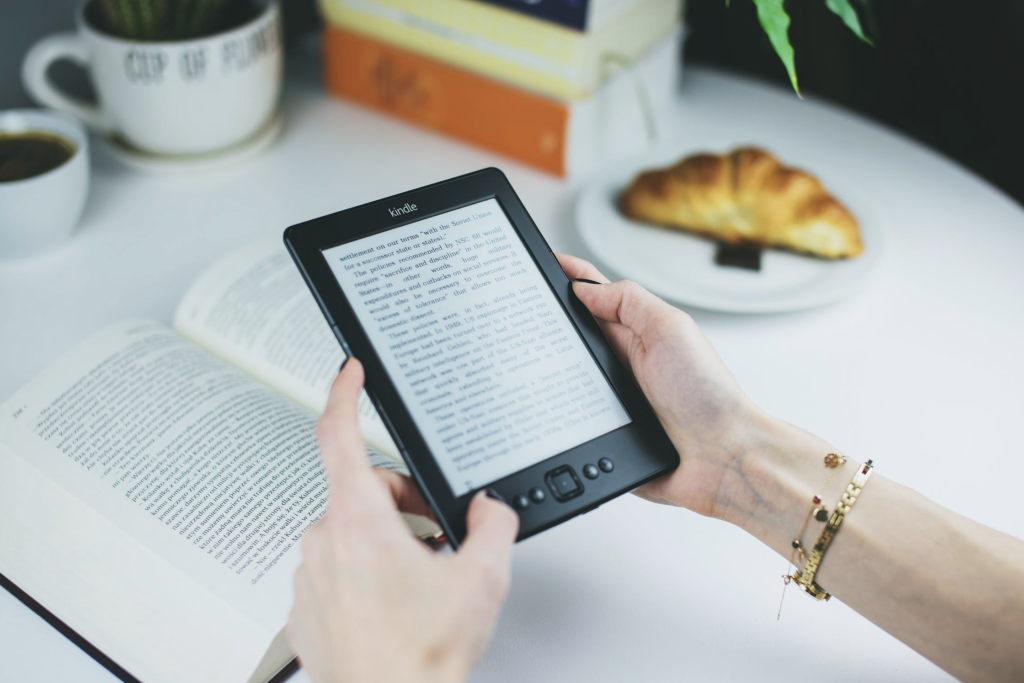
Log onto Kindle Direct Publishing (KDP)
If you have an Amazon account, you can log onto the partnership company, KDP and self-publish your work, it’s that simple! Make sure you complete all fields appropriately such as the book description, title, keywords etc. I would recommend doing some research as to how you want to target your book to the right people, before just adding anything. With regards to ISBNs you can always buy some to gain potential future control over your works, or Amazon can generate one for you free of charge. If you don’t want to release your book straight away, you can always create a “pre-order” option, or schedule it for up to 3 months from when you start uploading the book onto KDP. You can also check what your Kindle book looks like by downloading the Kindle Previewer, or checking out on KDP once uploaded.
And that’s it! If you can do a Kindle book, you can pretty much do a Paperback version, however, a Paperback is a bit more technical, nonetheless, it can be done! If you want to write a book but want someone to do the legwork for you such as formatting, editing, and uploading, I offer those services and would be happy to help; just contact me at info@michaeltabirade.com and in the heading Write “Book Services [Your Name]”. In the meantime, happy writing and check an example of a book I have released following this exact method!

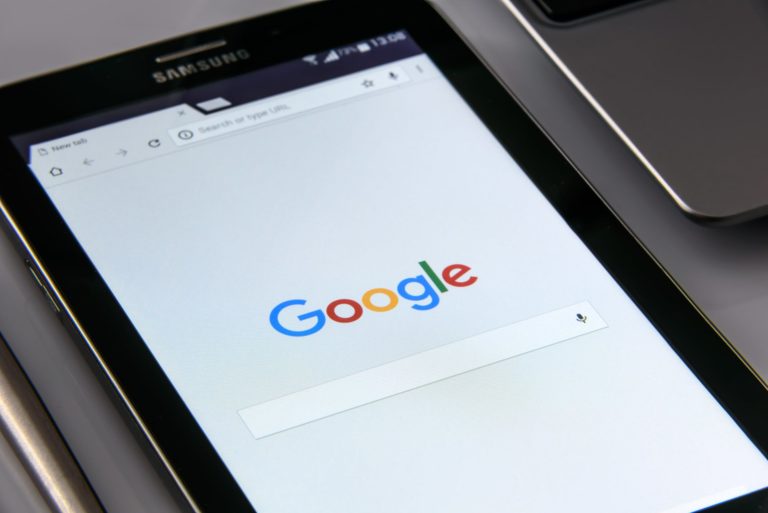
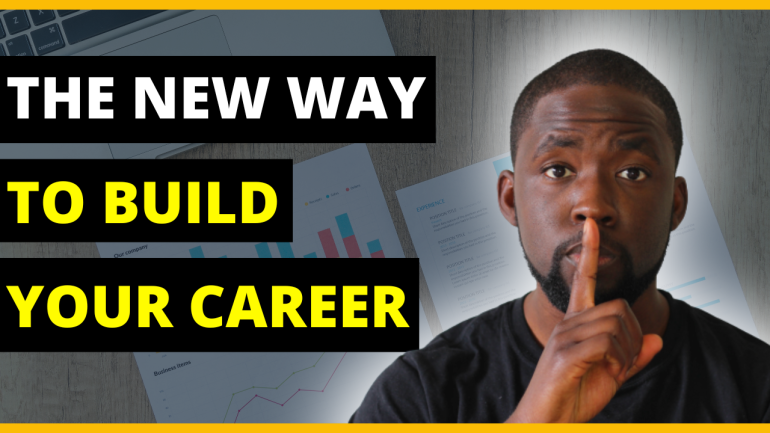


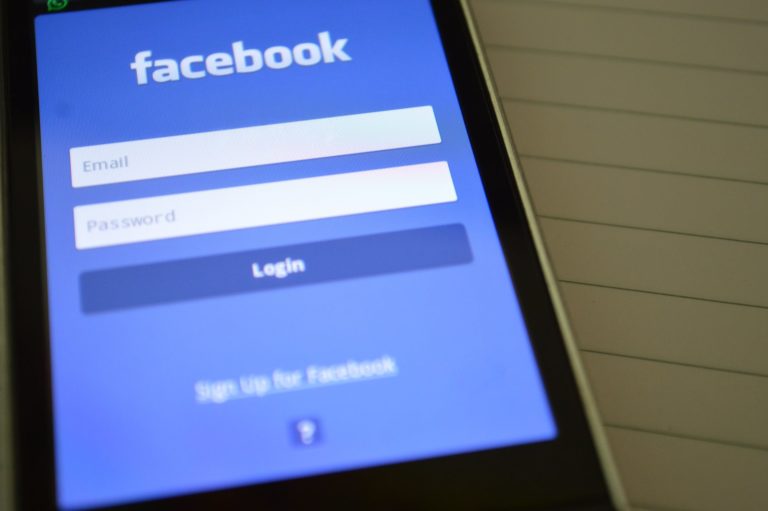
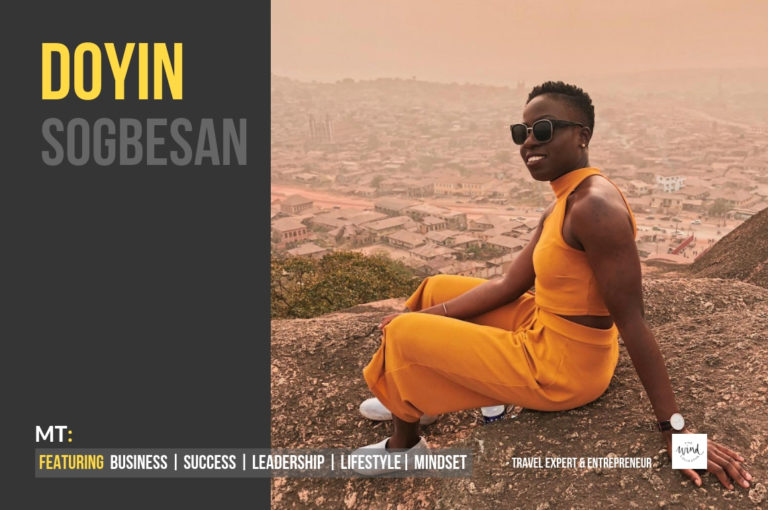
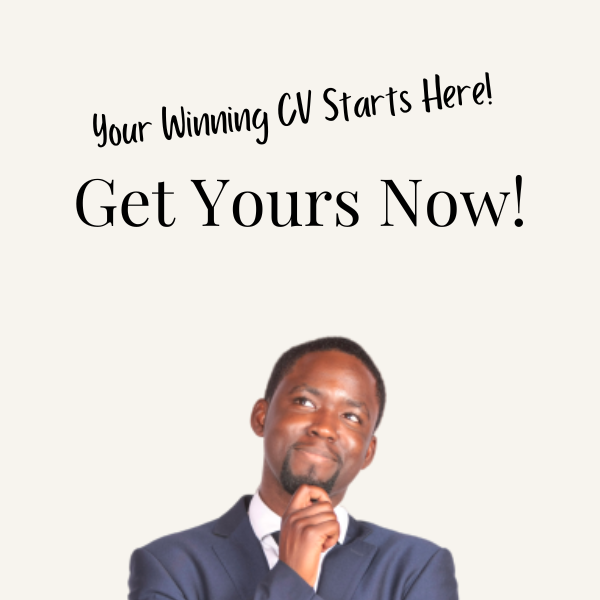
2 Comments
Comments are closed.