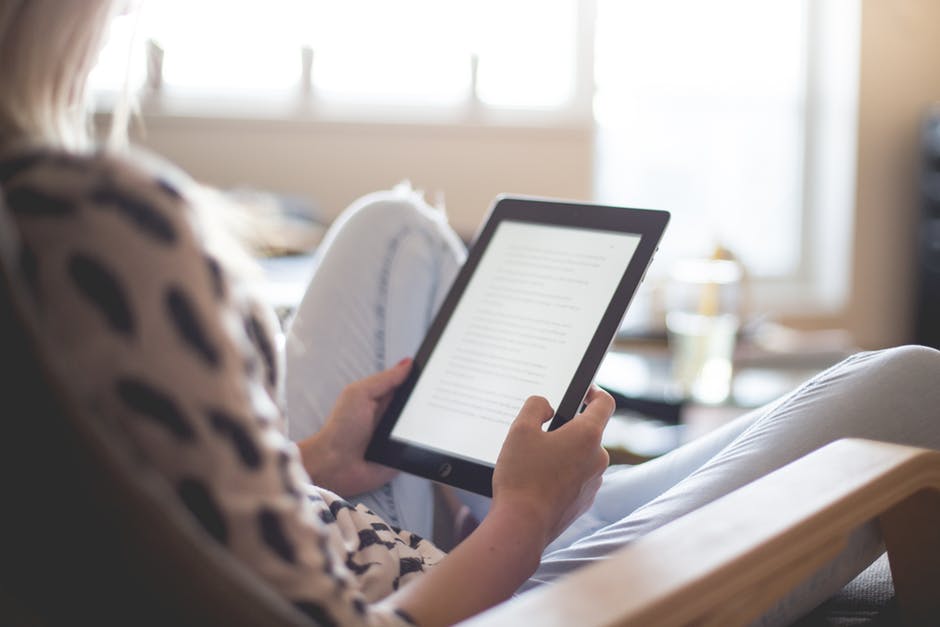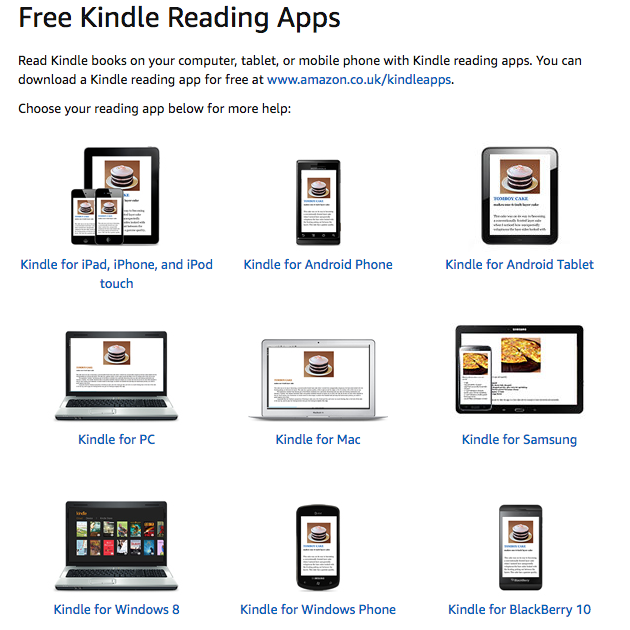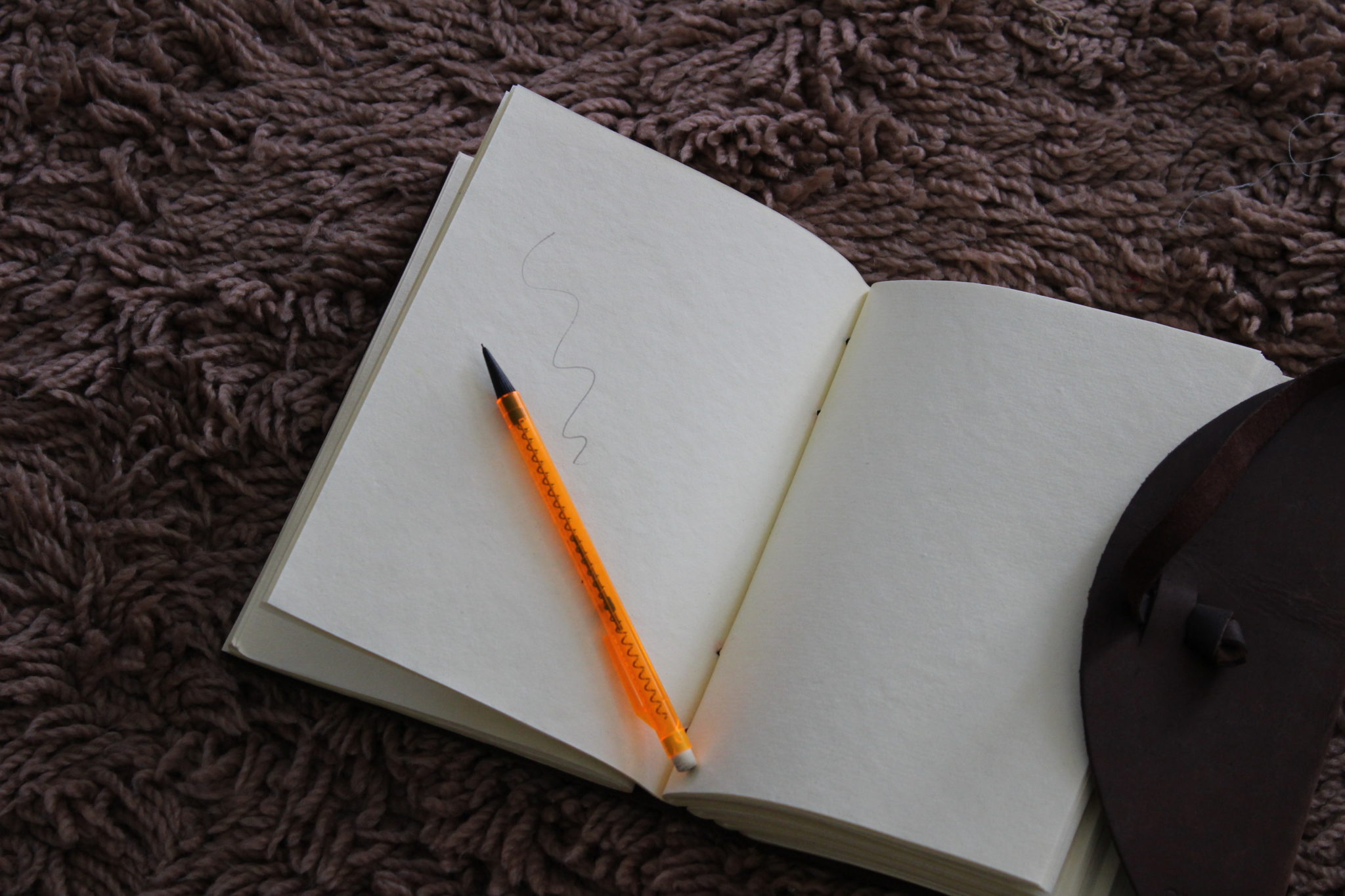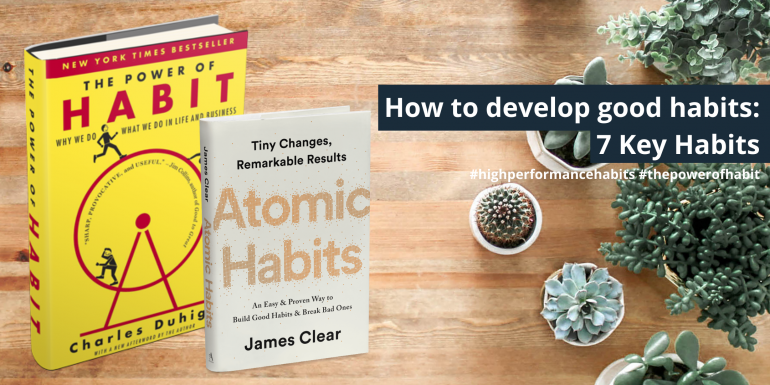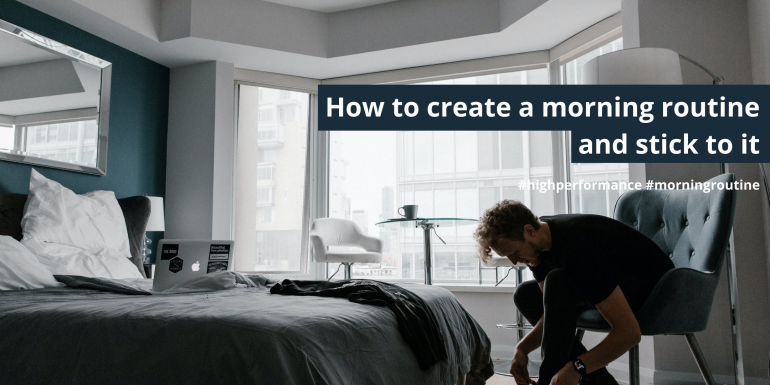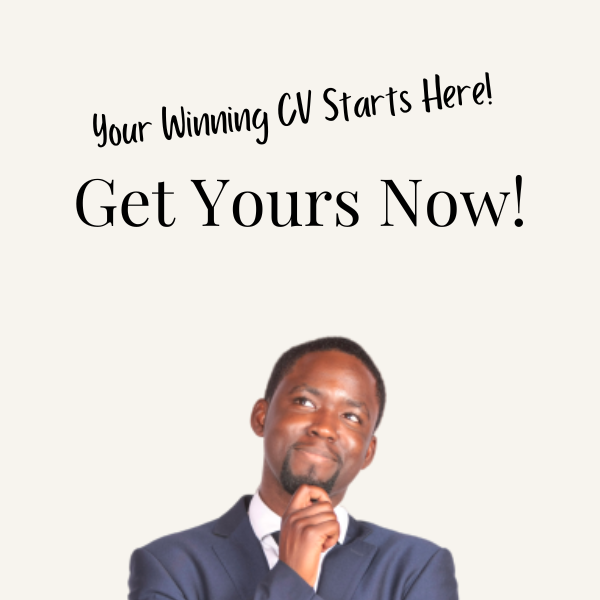The Ultimate guide to Downloading Kindle Books Anywhere
Introduction
I made a decision to read avidly in the summer of 2011 when an ex-manager challenged me to open my mind to the possibilities that books could feed my mind with. This advice was supplemented by the words of Will Smith in a video compilation on YouTube called: Will Smith’s Words of Wisdom. 5 years later I have read over 120 books as a paperback, Kindle, and Audible. My experience has taught me that I don’t mind reading short paperback books, short to mid-length Kindle books, and short to long Audible downloads.
There are no excuses
Reading or listening to a book as become a pivotal part of my life, and has directed my thinking in such a way that I have taken bigger and smarter actions. I don’t mind fiction books, however, my preference is non-fiction focused on the self-help, psychology, business, and marketing topics. I read to enrich the quality of my thoughts, in addition to the improving my knowledge base for a specific use. If I want to learn something new, I usually head to YouTube and books.
Books are “light” these days
Even though we are in the age of awesomeness, not many people are aware that you can easily download Amazon books to your:
- Kindle Device
- Smart Phone
- Tablet
- Laptop
- Desktop Computer
In this article I will attempt to direct you to how you can download books as an e-read to your mobile devices:
This is the one link you need
Here are the key things to remember:
Kindle for Apple devices i.e iPad, iPhone, and iPod touch:
- On your Apple device go to the Apple store and search for “Kindle”
- Click on the Kindle icon
 and press the install button
and press the install button - The Kindle app should be installing on your device
- Once complete click on the app and sign-in using your Amazon login details. If you do not have Amazon log-in details you can create them on the welcome screen
- Please note: Apple iOS users must download their books a desktop (or in desktop mode on their phone’s internet browser) before they can read books. This may have changed over the years
Kindle for Android devices and Samsungs (phones and tablets)
- On your Android device go to the Play store (or Galaxy Apps) and search for “Kindle”
- Click on the Kindle icon
 and press the install button
and press the install button - The Kindle app should be installing on your device
- Once complete click on the app and sign-in using your Amazon login details. If you do not have Amazon log-in details you can create them on the welcome screen
- You can now search for books via the Kindle app and read as you go
Kindle for Windows Phones
- On your Windows Phone click on the Marketplace tile and search for “Kindle”
- Click on the Kindle icon
 and press the install button
and press the install button - The Kindle app should be installing on your device
- Once complete click on the app and sign-in using your Amazon login details. If you do not have Amazon log-in details you can create them on the welcome screen
- You can now search for books via the Kindle app and read as you go
Kindle for Blackberry 10 Phones
- On your Windows Phone click on the Blackberry World icon and search for “Kindle”
- Click on the Kindle icon
 and press the install button
and press the install button - The Kindle app should be installing on your device
- Once complete click on the app and sign-in using your Amazon login details. If you do not have Amazon log-in details you can create them on the welcome screen
- You can now search for books via the Kindle app and read as you go
Kindle for Mac, PC and Windows 8 users
- Click onto your internet browser and enter in the following web-address depending on your machine and operating system:
- Click the download button and follow on the screen instructions
- To download the Kindle App for Windows 8 please follow the instructions here
Kindle on your Internet browser on any device
- Go to your internet browser and type in (or copy and paste in your internet search bar) the following url address: https://read.amazon.co.uk/
- Sign-in using your Amazon details or alternatively create an Amazon account on the sign-in page
And that is it! Pretty simple to do right? There is no excuse to not being able to read anything! Plus there are many opportunities to get books much cheaper than the hardback or paperback versions.
I urge you to do as much reading as possible! So much so that you should check out my Kindle and Paperback book; Understand Reach Expand: 15 Super Effective ways to Manage your Mind. The synopsis for the book is the following:
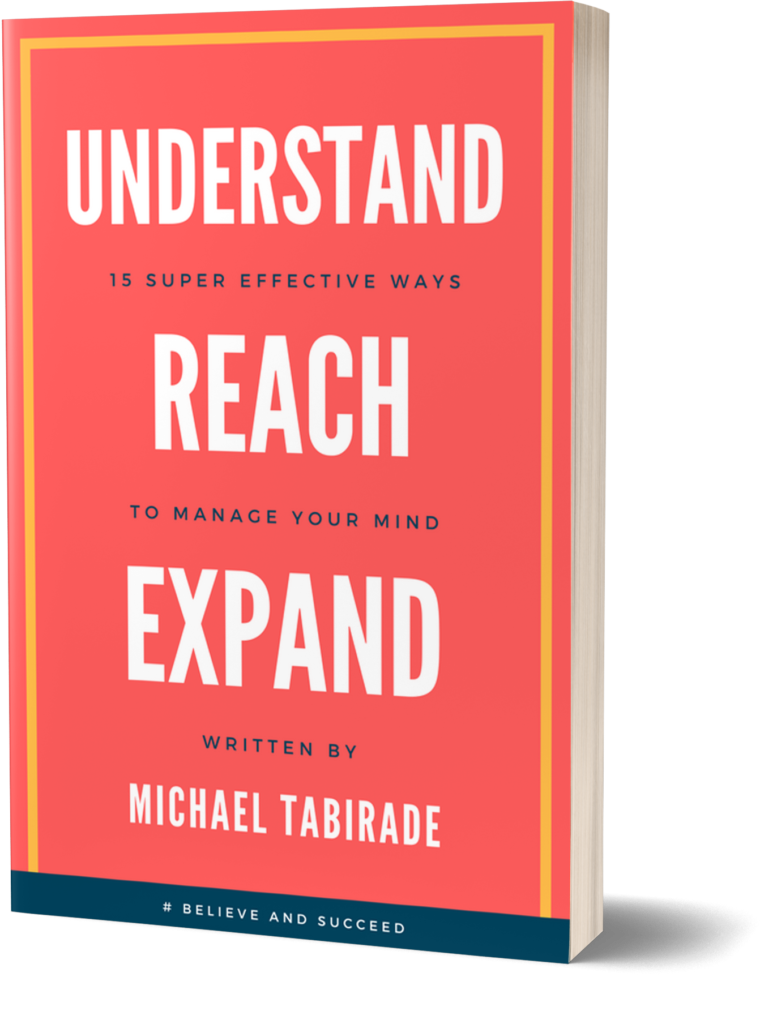
- How to systematically improve your self-confidence
- How to develop the right habits for success
- How to evaluate and review your results for enhanced results
- How to transform an idea into a consolidated action
If you would like a free success mastery video series course, click on the is link NOW
Have a great rest of the day!
Michael